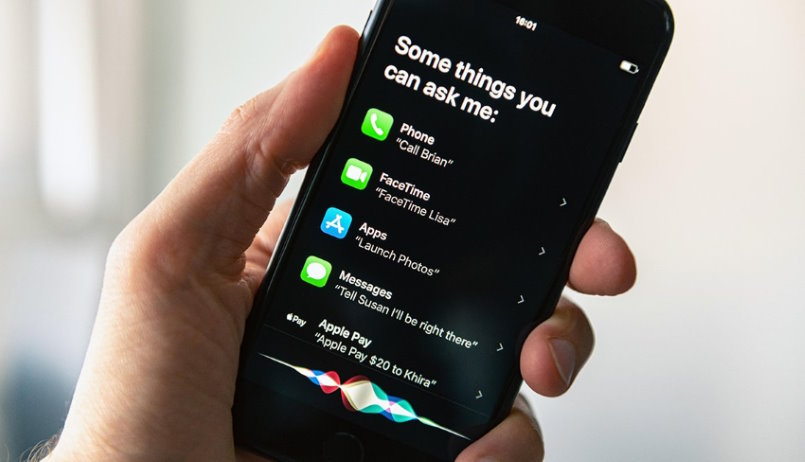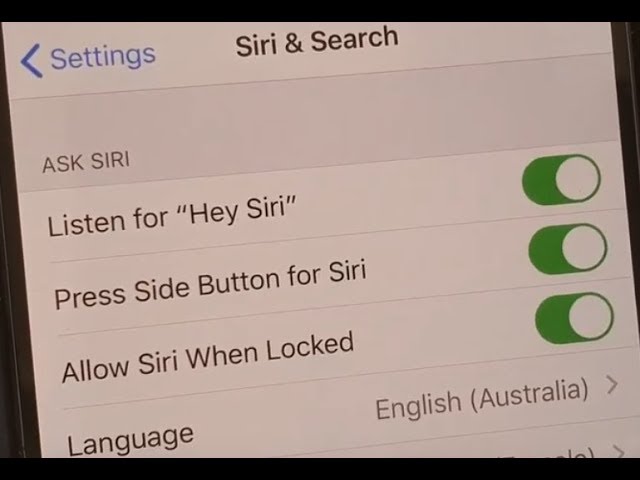Having a smartphone might make your life easier because you could communicate with others from far by having a phone call. Plus, you may be able to send messages or play games with it. Thus, you may not allow to use it while you are driving. Yet, iPhone 11 might be different.
Well, it has Siri features that allow you to text people with voice commands. Then, how to get Siri on iPhone 11? Well, it is easy! You just need to say ‘Hey Siri’ many times to enable it. Then, how to get Siri on your iPhone 11 without a voice?
Of course, you might need to do several steps. What are they? Let’s check it out for further info below!
Why should I use Siri on my iPhone?
Siri is a voice-activated personal assistant that can help you get things done. On iPhone 11, Siri can do many things such as:
- Get information and perform tasks
- Announce calls, messages, and more with Siri on iPhone
- Use Siri to play music on iPhone and Listen to music with Apple Music Voice on iPhone
- Control your home using Siri on iPhone
- Use Siri, Maps, and the Maps widget to get directions on iPhone
- Add Siri Shortcuts on iPhone
You can find more examples of what Siri can do on your iPhone 11 by visiting the following link Are you sure you know everything Siri can do?
Is Siri clever enough?
Siri can help you get things done faster and more efficiently. It uses machine learning and natural speech to answer questions, return relevant search information and perform actions. Siri is designed to be intuitive and easy to use. It can handle follow-up questions and supports language translation.
But that’s not all Siri is capable of. A new Siri Shortcuts feature allows you to create custom commands for third-party apps. If the app developer adds Siri support, you will be able to use the app through the voice assistant.
Did you know that Siri Assistant is enabled by Apple’s headphones? Read more at the link – AirPods vs. AirPods Pro: Choosing the Right Wireless Earbuds for iPhone 11.
Can Siri learn new things?
Siri can learn and improve in new words and commands. As Apple says, the more you use Siri the better it understand you.
Siri is constantly listening to people all around the world who are using it in their native language. And the more Siri hears a certain language being spoken, the better it gets at understanding it.
Moreover:
By memorizing your daily routine, Siri can guess your next action on your iPhone or iPad. Siri Suggestions will appear on your home screen or in the search bar.
Can I change Siri’s voice?
Yes, you can change Siri’s voice. To change Siri voice, open the Settings app and select “Siri & Search.” Then tap “Siri Voice” and choose your preferred voice.
With the release iOS 14.5, Siri is now available in different voices. You can listen to all the new English voices of Apple’s Siri personal assistant on this YouTube video:
How to Get Siri on The iPhone 11 Easily
There are several steps to enable your Siri feature. Do not worry, it is easy to do. Plus, it requires only for around more or less than 1 minute. What a short time, isn’t it? Now, let’s take a look at it in the following details below!
-
Get and turn on your Siri
To get your Siri, let you go to the Settings → Siri & Search on your iPhone. This will open the Siri & Search window where you are about to configure all actions.
-
Activate “Listen for “Hey Siri”
Turn on the ‘Listen for “Hey Siri”’ by tapping its toggle button. Then, choose ‘Enable Siri’ in the pop-up box. This action may help the Siri app to learn and adapt your voice so that it may respond to your voice fast.
-
Train your Siri
To make Siri adapt your voice, you must train it. Select Continue on the “Hey Siri” command. After that, let you speak in your device; you need to follow the instructions appeared on the screen. Ta-da! Your Siri may recognize your commands soon!
For example, ask Siri if she knows the difference between the iPhone 11 Pro and Pro Max. Then compare the answer to this post: iPhone 11 Pro vs Pro Max: Great Specs that You Have to Know.
Other ways to Activate Siri
If you want to turn on your Siri without a voice because you are in a noisy environment or a workplace, just do some things below!
- Open ‘Settings’ on your device.
- Go to General → Accessibility → Siri.
- Choose and activate ‘Type to Siri’. Well done!
Finally, Siri might be useful for some reasons such as sending messages with voice, translating from language to other languages, knowing weather info, etc. By the existence of Siri, you might do all things easier. For the last result, it is useless to have iPhone 11 without enabling the Siri feature.
FAQ
How to make Siri understand me better?
If Siri often misunderstands you, it may be time to train your assistant to better understand your voice. To do this, go to Settings > Siri & Search > Listen for “Hey Siri,” and turn it off and then back on. You’re prompted to set up “Hey Siri.” Tap Continue, then say each phrase that appears on the screen.
Take advantage of a little trick:
Put your iPhone on a table a little way away from you, but still within eyesight so that you can read the screen. This supposedly helps Hey Siri to hear you better if you ever call for her when your iPhone isn’t directly in front of you.
Why can’t I get Siri on my iPhone?
Siri should be available on your iPhone 11 by default. If you’re having trouble accessing Siri, you can try the following steps:
- Make sure that Siri is turned on by going to Settings > Siri & Search and toggling on Listen for “Hey Siri” or Press Side Button for Siri.
- Restart your iPhone by holding down the power button and swiping the slider to turn off your device.
- Wait a few seconds, then press and hold the power button again until the Apple logo appears.
If you’re still having trouble accessing Siri, you may want to contact Apple Support for further assistance.
Can I use Siri without any talking?
Did you know that you can use the voice assistant without talking? Yes, you can make using Siri more private. Instead, you can type for Siri. Typing to talk with Siri is ideal for quiet places or very loud public places. You can even set Siri to text back if the call is off.
To set up Siri without voice feedback, you need to turn on Type to Siri. Open the Settings app > Accessibility > Siri > Toggle on Type to Siri. Here, you can also set when or if Siri responds with Voice Feedback or text only.
Where are Siri settings on iPhone 11?
To access Siri settings on your iPhone 11, you can follow these steps:
- Open the Settings app. Scroll down and tap on “Siri & Search.”
- From here, you can toggle on “Listen for ‘Hey Siri’” and “Press Side Button for Siri” to run Siri on your device.
- You can also customize other Siri settings from this menu, such as language and voice feedback. Allow Siri to help you!
Conclusion: Get Siri on Your iPhone
To summarize the above, let’s do a short list.
- #1 Method: You can activate Siri on your iPhone 11 by saying “Hey, Siri”.
- #2 Method: You can get Siri by pressing and holding the Side button on the smartphone’s right side.
- #3 Method: You can set up Hey Siri on your smartphone by heading to Settings -> Siri & Search -> Listen for Siri.
Remember! You can also completely disable or enable Siri on iPhone 11 via Settings > Siri & Search. Also note since the iPhone 11 lacks a physical Home button, you cannot use that option to turn Siri on.