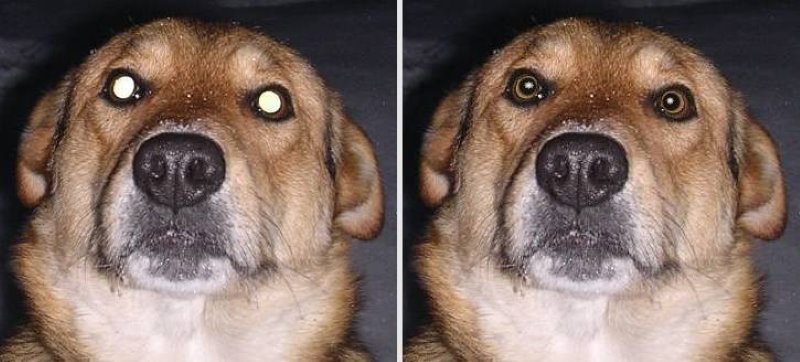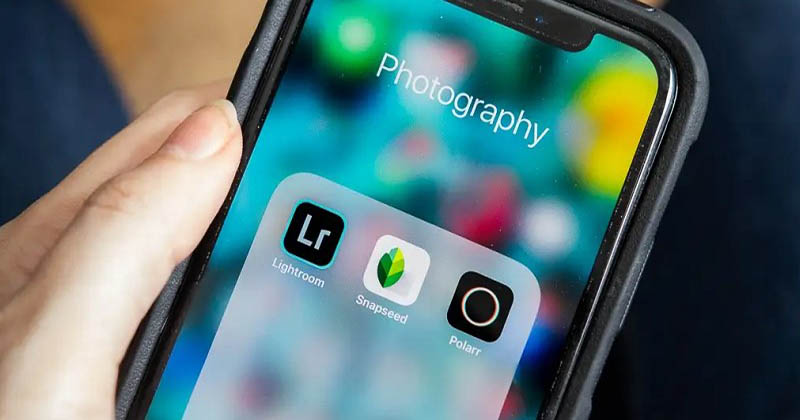We can often observe red spots in the place of the pupils of people and animals in photographs taken with flash photography. This makes the image scary and even mystical, and the people in the photo look like vampires. Such a pity when you see the red-eye effect in a successful photo after the fact.
Let’s figure out how to get rid of red eye on iPhone 11 and what programs we need for this.
Where does the red-eye effect come from on the iPhone 11
So, first, let’s understand why the pupils in the photo look red. Probably, you have already noticed a pattern that red eyes appear in photos taken at dusk (low light) and using a flash.
The red-eye reflex is observed when the camera’s flash illuminates the retina, which is full of blood vessels. Red is the color of the blood in these blood vessels.
Perhaps this explanation sounds intimidating, but the red reflex occurs in any healthy eye under similar conditions. It is worth worrying if you observe a red-eye reflex in only one of the eyes with the same lighting in both – this may hint at pathology.
How to get rid of red eyes on iPhone 11
Does iPhone 11 have red eye correction? If your iPhone is running iOS 7 or later, you don’t need to install extra software to get rid of red pupils. It will be enough to use the built-in editing options on your device.
Tip: Update iOS if your operating system is out of date – otherwise, nothing will work. To do this, go to Settings, then General Settings. Next, select Software Update and then click on Download and Install.
Use the automatic feature to fix red eyes
How do you remove red eye on iOS 11? The easiest way to remove red eyes is to use the automatic red-eye correction tool built into the iPhone 11.
To fix the red eye issue without using third-party tools, open the desired image through the Photos App or Camera App. So, open the Photos App on iPhone, then tap Edit button in the top right corner of the screen.
Select the Red Eye Reduction tool. It is usually indicated by a strike-through eye icon.
Your smartphone will automatically find the eyes in the photo, and you just have to move the slider in order to reduce the redness of the eyes.
Next, click on the eye button – this will give you the opportunity to select the desired color of the iris if the redness has occupied not only the pupil. Then click Done in the bottom right corner of the screen to save the photo without red eyes.
If you’re on a fairly recent version of iOS but don’t see the red-eye fix icon, don’t worry that this feature isn’t available on your device. If there is no icon with an eye picture, most likely your iPhone simply cannot recognize the eyes in the photo. Below is an instruction on how to proceed in this case.
The latest versions of iOS allow you to adjust the color of pupils not only for people, but also for animals. More often than not, pets’ pupils are not red, but emerald, white, or shiny. If something went wrong with your iPhone photos and your dog looks like the devil has entered it, you can edit them in the standard iPhone app, as well.
If you’re sure you’re on the correct version of iOS and there is still no eye icon, follow the steps below to remove the red eye issue:
Step 1
Open the built in Photos App on the springboard of your smartphone. Select the photo on which the red-eye effect is to be edited.
Step 2
In the top right corner of the iPhone Photos App, opened on full screen, you can see the inscription Edit.
Tap Edit button to open the editing tools of the Photos App.
Step 3
After you tap Edit button, the editing tools are now displayed on the screen. You need the top left corner of the screen – the icon with a crossed out eye is displayed there.
Click on this icon to go to fix red eyes to regular ones.
Step 4
Your smartphone will now ask you to highlight the red eyes in the photo in order to understand which area should be corrected.
Click on the area where the red pupil is located – and you will see for yourself how it works.
Step 5
Select and deal with the red eye issues in the photo this way.
Step 6
When you are sure that everything has been done, click on the inscription Done to save the photo in the Photos App. Find this inscription in the bottom right corner of the screen.
You can find the corrected photo in the same place – just open the Photos App on iPhone 11.
In most cases, the built-in smartphone program can remove red-eyes in the photo in the way indicated above. If you are in that rare case when it didn’t work, we are happy to offer you alternatives.
How to remove red eyes with a third-party app on iPhone 11
To date, there are dozens of programs for iOS device that can remove red eye from any photo. However, such a wide choice increases the chance of downloading a superfluous app that will only take up space without coping with its functions.
You can try to find an assistant program in the iOS App Store yourself, or you can use those that we have already rated.
List of verified photo editing software for iPhone 11: red-eye correction without eye drops
Here, we have described third-party apps that will help you deal with red pupils. Most red eye remover apps are graphics editors which can help you not only to turn the pupils into the proper color, and at the same time to improve your appearance, upgrade your car, change the scenery outside your window.
So, how do I remove red eyes in photos on iPhone?
Snapseed program
It is one of the most popular red eye remover apps, and it’s fine to use it to remove red eye. Snapseed is available for both iOS and Android and is free.
In addition to a guaranteed red eye correction tool, with this program, you will get 29 different filters and the ability to edit RAW and JPG files.
Fix The Photo Program
This free app allows you to upload photos on iPhone, iPad, or iPod touch and automatically correct defects during processing.
In older versions of the app, it is not possible to select a new color for the iris instead of red eyes, but this feature has already been taken into account in updates.
Pixlr program
Pixlr has a great red-eye tool for iPhone owners. It contains various tools and filters for photo retouching.
The free version of the program allows you to make collages, and add text, stamps, and frames to photos. And of course, Pixlr can easily deal with red eyes on the photo.
Photoshop Express
It is a world-famous photo editor that is available for iOS today. This program is a bit more difficult to work with than the ones described above, but is very versatile and guarantees you the quality of your tasks. Of course, this app has a red eye reduction tool.
How to remove red eye on computer
If photo editing apps on iOS don’t suit you, or you like the big screen when working with images, you can transfer photos from iPhone 11 to your computer to fix red eyes. Just in case, let’s start with How to Transfer Photos From iPhone 11 to Computer Automatically.
The most common method for transferring photos from iPhone is iTunes. However, when using iTunes, the entire photo library (all other photos) is synced. This takes up a lot of space, and the file transfer itself takes time.
To avoid unnecessary manipulation for the sake of editing red eyes on a single photo – do not use iTunes, replace it with another program in this situation.
For example, we recommend using the AnyTrans program for this purpose. This program has similar features to iTunes, but is more flexible when it comes to syncing. It also has additional convenient features.
How do you fix red eyes on iPhone video?
The most helpful tip is to turn off your flash. If possible, try adjusting some of your camera’s settings: aperture, shutter speed, and ISO speed, so that you can disable the flash altogether.
Conclusion
We hope that our article helped you perfectly edit photos on your iPhone with red eyes. Now you know how to deal with red-eye problem using the built-in Photos App for iPhone 11, red eye remover apps from other manufacturers, and a computer.
Editing photos on iPhone is really quick and easy. Certainly, a good knowledge of its functionality will help you enjoy your smartphone at 100%.
If you went beyond testing the iPhone editor and explored third-party apps, please leave a comment below. Your experience will really help other users!